




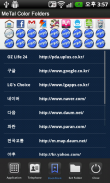
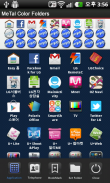

Metal Style Folder

Descrizione di Metal Style Folder
This application is a folder widget.
One folder can contain 16 Apps. and manage the screen effectively.
This color folder widget contains various colors and animations.
This App. has 10 colors and the color of text and widget folder can be changed.
**Color Folder Widget Instruction**
1. Press the main screen during about 2 seconds.
2. Select widget menu and then select iPhone Style Folders app.
3. The widget folder is created on the screen.
**Put the Apps. into the Folder**
1. Select the widget folder and click the set(@) symbol at the right upper part.
2. Select the Apps. what you want to put. Then you can check the select apps. at the upper part.
3. To cancel a selection, click the selected apps. at the upper part.
4. Click the backspace button and OK popup to finish.Questa applicazione è un widget cartella.
Una cartella può contenere 16 applicazioni. e gestire efficacemente lo schermo.
Questo widget di colore cartella contiene vari colori e animazioni.
Questa App. ha 10 colori e il colore del testo e la cartella widget può essere modificato.
Colore ** Folder Widget Istruzione **
1. Premere la schermata principale durante circa 2 secondi.
2. Selezionare il menu widget e selezionare iPhone Style Folders app.
3. La cartella widget viene creata sullo schermo.
** Mettere le applicazioni. nella cartella **
1. Selezionare la cartella widget e fare clic sul set di simboli (@), nella parte in alto a destra.
2. Selezionare le applicazioni. quello che si vuole mettere. Quindi è possibile controllare le applicazioni selezionate. superiormente.
3. Per annullare una selezione, fare clic sulle applicazioni selezionate. superiormente.
4. Fare clic sul pulsante backspace e OK popup per terminare.


























